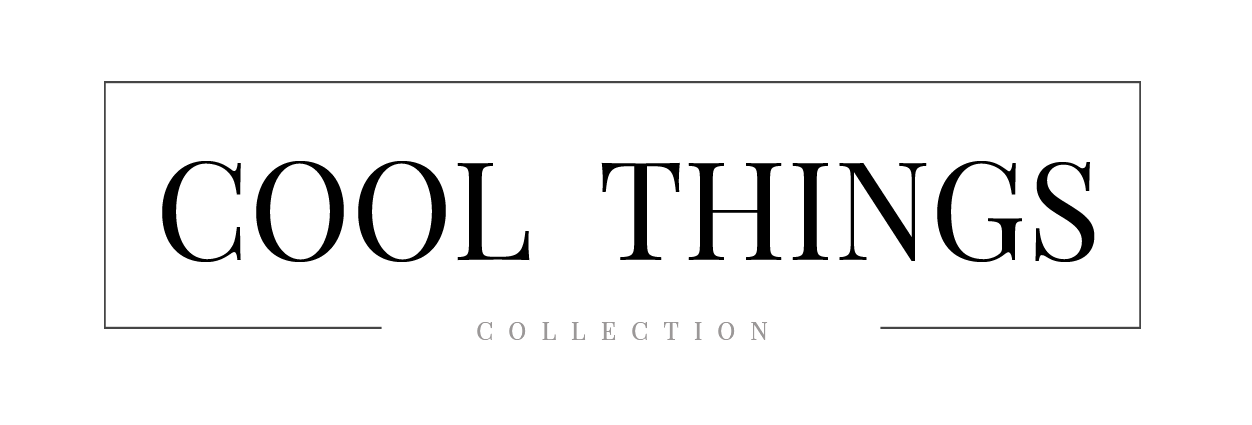Welcome to the fascinating world of Microsoft RDS licensing costs! Whether you’re an IT manager, a business owner, or just someone curious about how this all works, this guide is here to break down the complexities and help you navigate the ins and outs of RDS licensing.
What Exactly is Microsoft RDS?
Before we get into the nitty-gritty of licensing costs, let’s quickly cover what Microsoft RDS (Remote Desktop Services) actually is. In simple terms, RDS is a suite of services that allows users to remotely access applications and desktops. Whether you’re working from home, on the road, or in a different office, RDS ensures you can access your work environment as if you were right there in the office. Cool, right?
Why is Licensing Such a Big Deal?
Licensing might seem like a minor detail, but it’s a crucial aspect of setting up and maintaining your RDS environment. The costs associated with RDS licensing can significantly impact your organization’s budget, so understanding the ins and outs is essential to avoid any unpleasant surprises. This is a great overview that’s certainly worth a read.
The Core Components of RDS Licensing
Alright, let’s break this down. The core components of Microsoft RDS licensing are:
- Windows Server Licenses
- RDS Client Access Licenses (CALs)
- Additional Add-ons and Subscriptions
Windows Server Licenses
First up, you need a Windows Server license. This is the foundation of your RDS setup. Without it, you can’t install or run RDS. Think of this as the base of your house. No foundation, no house.
RDS Client Access Licenses (CALs)
Next, we have the RDS CALs. This is where things start to get a bit more complicated. You need an RDS CAL for each user or device that will access the RDS environment. There are two types of CALs:
- User CALs – These are for individual users. If John Doe needs to access RDS from his laptop, desktop, and tablet, he only needs one User CAL.
- Device CALs – These are for individual devices. If a single computer in a shared office is used by multiple people to access RDS, you only need one Device CAL for that computer.
So, which one should you choose? It depends on your specific situation. If you have many users accessing RDS from multiple devices, User CALs might be more cost-effective. If you have a few shared devices, Device CALs could be the way to go.
Additional Add-ons and Subscriptions
On top of the base licenses and CALs, you might need additional add-ons or subscriptions depending on your specific needs. For instance, if you want to enhance security, you might opt for a subscription to Microsoft’s Advanced Threat Analytics. Or, if you’re looking to streamline management, you might consider a subscription to System Center.
Hidden Costs and Considerations
Now, here’s where things get a bit tricky. There are some hidden costs and considerations that can catch you off guard if you’re not careful.
Scalability
As your organization grows, so too will your licensing needs. If you start with a small team and then expand, you’ll need to purchase additional CALs, which can add up quickly.
Licensing Compliance
Ensuring compliance with Microsoft’s licensing terms is critical. Non-compliance can result in hefty fines. It’s essential to keep track of your licenses and make sure you’re not inadvertently violating any terms.
Software Assurance
Software Assurance (SA) is an optional program that provides additional benefits like version upgrades, training, and support. While it adds to the cost, it can be a valuable investment if you want to stay up-to-date with the latest features and improvements.
Breaking Down the Costs
Let’s get into some numbers. Please note these are general estimates, and actual costs can vary.
- Windows Server License – This can range from around $500 to $6,000 depending on the edition and features.
- RDS User CAL – Typically costs around $100 per user.
- RDS Device CAL – Generally costs about the same, around $100 per device.
- Software Assurance – This is usually a percentage of the total license cost, often around 25-30%.
So, for a small business with 10 users, you might be looking at something like:
- Windows Server License: $1,000
- 10 User CALs: $1,000
- Software Assurance (optional): $600
Total: Around $2,600
Tips to Manage and Optimize Licensing Costs
Alright, now that we’ve covered the basics, let’s talk about some tips to help you manage and optimize your licensing costs.
1. Conduct a Licensing Audit
Start with a thorough audit of your current licenses. This will help you identify any gaps or overlaps in your licensing.
2. Choose the Right CALs
As mentioned earlier, choosing between User and Device CALs can make a big difference. Analyze your usage patterns to determine which option is more cost-effective for your organization.
3. Consider Subscription Models
Microsoft offers subscription-based licensing models that can be more flexible and cost-effective, especially for smaller businesses or those with fluctuating needs.
4. Leverage Software Assurance
While it adds to the cost, Software Assurance can provide valuable benefits that might save you money in the long run.
5. Plan for Scalability
Consider your future growth when planning your licensing strategy. It’s often more cost-effective to buy in bulk or negotiate better terms for larger purchases.
Wrapping It Up
There you have it—a comprehensive look at the complexity of Microsoft RDS licensing costs. While it might seem daunting at first, understanding the core components and hidden costs can help you make informed decisions and optimize your licensing strategy.